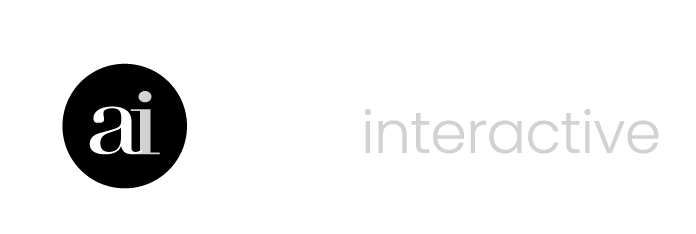Support
The FreshPlan Support Centre offers a series of resources to help you with your FreshPlan software.
If you are unable to find what you need here, connect with us for further support. We’re here to answer your questions.
Registered FreshPlan users can contact us for support.

FreshPlan Quick Start
FAQs
FreshPlan combines calculators with powerful planners and infographics to provide advisors with a visual, easy-to-use, time saving financial planning and education tool.
Calculate, educate and create financial plans in minutes instead of hours using visual planners, calculators and infographics that clients and prospects will understand. FreshPlan is fully flexible and encompasses a full spectrum of Financial, Investment, RRSP, Retirement, Tax, Insurance, Estate and Education Planning topics.
Access FreshPlan anywhere, anytime using any device – phone, tablet, iPad, laptop or desktop.
We no longer support Concept and Planning Toolkit.
As noted on January 5, 2021, FreshPlan financial planning software has replaced Concept and Planning Toolkit desktop software tools. Ativa continued to provide access and support to current users of Concept and Planning Toolkit until each was finally phased out on December 31, 2021.
Clear Your Cache
As new and relevant content is continually added, ensure you are using the most recent version of FreshPlan by clearing your browser’s cache.
FreshPlan calculators are not set up be shared on a public facing website.
FreshPlan calculators are part of a secure app for use only by financial advisors who login into their own private FreshPlan account.
Learn more about our wide suite of calculators designed for public facing websites.
FreshPlan infographics are a powerful way to engage clients and prospects throughout the year with vibrant, relevant content.
NOTE: All content is personalized with advisor name, company logo, contact information, and relevant disclaimers. Infographics must be shared in their entirety and may not be clipped, edited or altered in any way, as all content is copyright of Ativa Interactive.
You can be share infographics in a number of ways.
Infographics as part of a Financial Plan
Combine calculators and infographics in a single plan or report that can be saved, printed or generated into a PDF.
Share via social media
Simply right-click to copy, then paste into your socials.
Sharing two-page infographics in Linkedin:
- Save your FreshPlan infographic as a PDF.
- In Linkedin, click Start a Post
- Click on the 3 dots in the lower left corner
- Click Add a Document
- Choose file
- Browse for your file, then select it.
- Click Done
Share through email
Infographics can be saved as a PDF and sent as an attachment through email.
Print and share
Each infographic is personalized, and ready for print in a 8.5 x 11″ format. Add infographics to a regular mailing, or use them in meetings to help start a conversation or reinforce a recommendation.
Categories
Calculators and infographics are organized into financial categories. Look for relevant tools under their category.
Search
Click in the Search box. Type in your search term and the results will appear below.