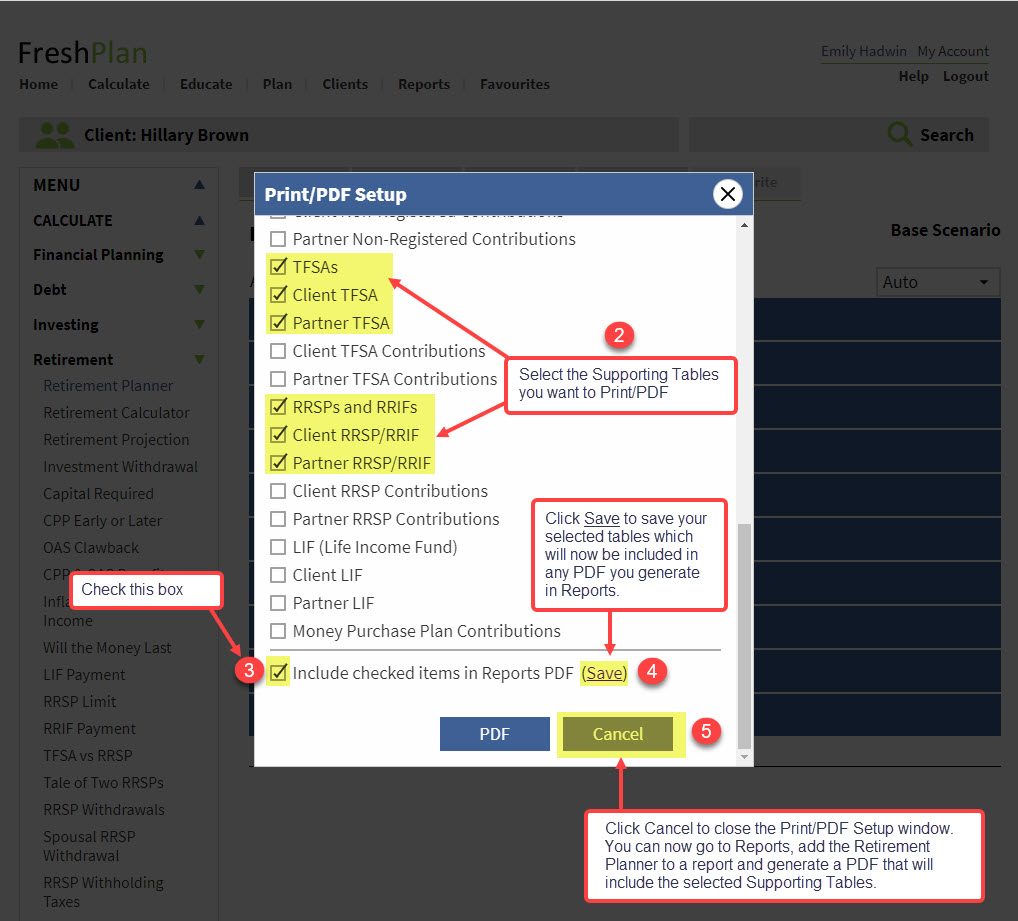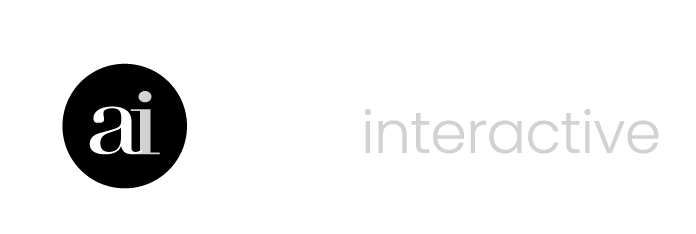Supporting Tables in the Retirement Planner
Include Supporting Tables in the Retirement Planner as part of the PDF that is generated when you include the Planner in a Report.
- Click Calculate, select Retirement and then select Retirement Planner.
- After entering your data and clicking Save, Click PDF to open the Print/PDF Setup window.
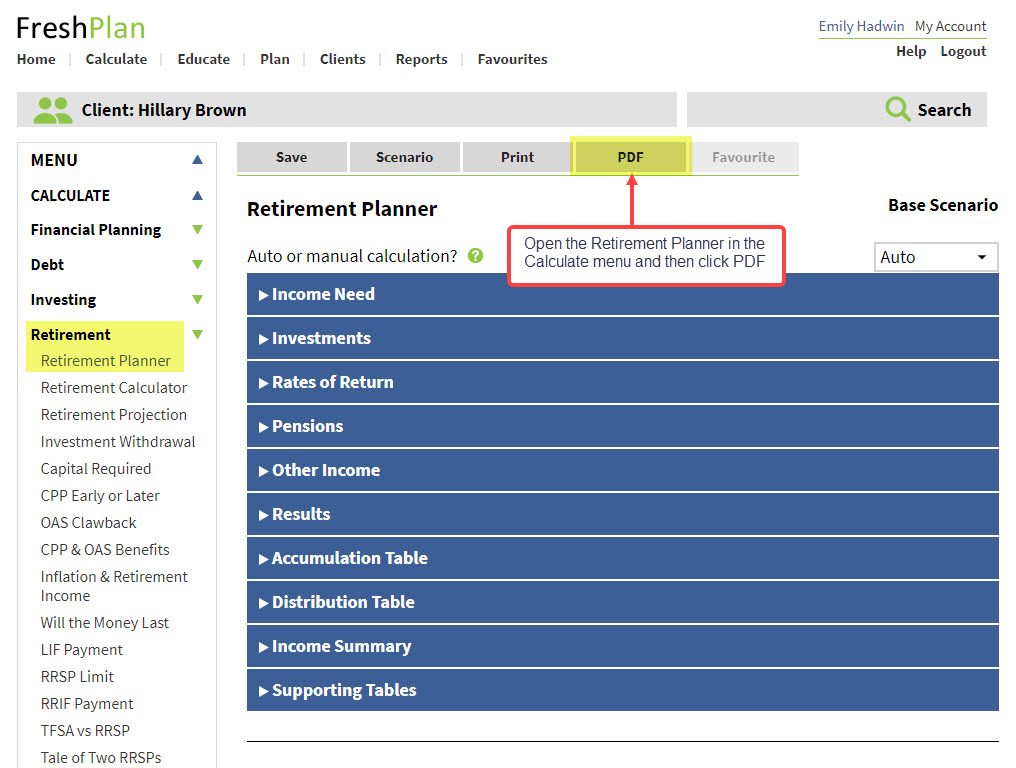
1. Check the Yes box next to Supporting Tables.
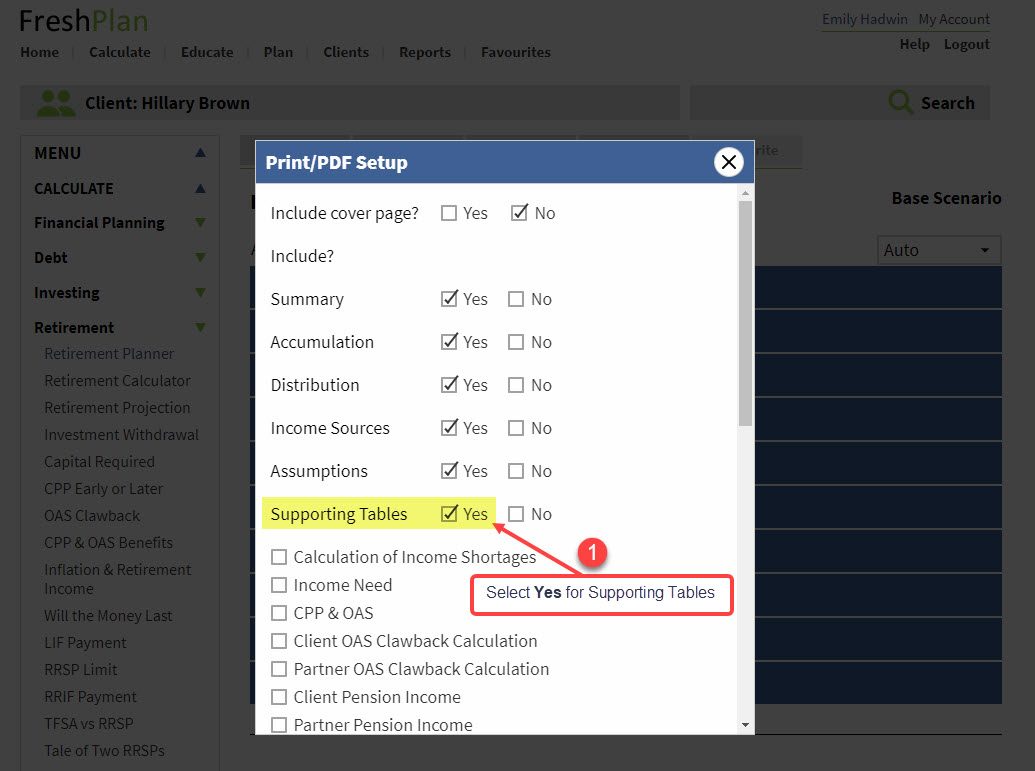
2. Select the Supporting Tables you to include in the PDF by checking the box next to each table.
3. Check the Include checked items in Reports PDF box.
4. Click Save.
5. Click Cancel to close the Print/PDF Setup window. You can now go to Reports, add the Retirement Planner to a report and generate a PDF that will include the selected Supporting Tables.