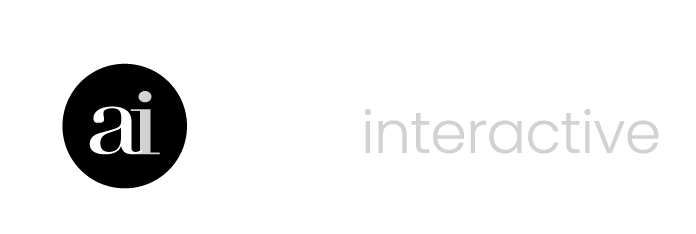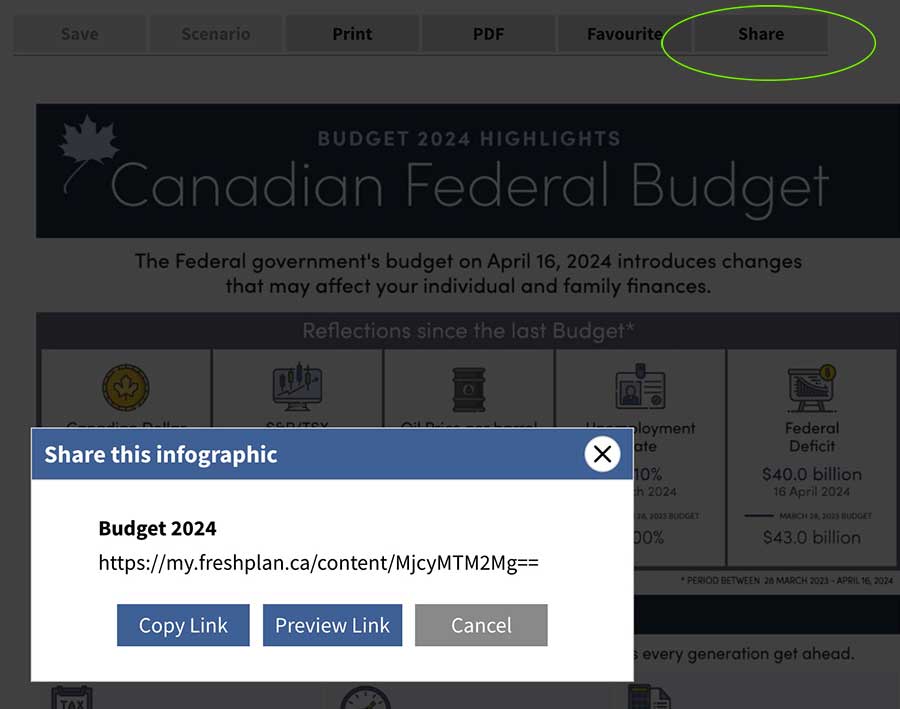Support
The FreshPlan Support Centre offers a series of resources to help you with your FreshPlan software.
If you are unable to find what you need here, connect with us for further support. We’re here to answer your questions.
Registered FreshPlan users can contact us for support.

FreshPlan Quick Start
FAQs
Whether you’re an independent advisor at a small firm or leading a large team at a national brand, FreshPlan is the only engagement and advice platform that empowers you to deliver personalized, digestible advice—quickly and easily.
With limitless configurations across countless scenarios, FreshPlan enables more frequent, meaningful advice conversations with more clients. Quickly engage clients with easy-to-share bite-sized content and advice before, during and between meetings.
Easy to learn, easy to get started. Create more opportunities for delivering advice, whether it’s quick conversations, or a deep dive into an advice topic.
FreshPlan offers full menu of financial topics and tools to choose from, raising your advice game. Robust on it’s own or a perfect complement to your legacy planning software creating more opportunities for delivering advice whether it’s rich in-the-moment conversations, or a more comprehensive plan.
Clear Your Cache
As new and relevant content is continually added, ensure you are using the most recent version of FreshPlan by clearing your browser’s cache.
Yes, with the FreshPlan annual subscription that enables calculator sharing.
Provide a higher level of advice in less time by empowering clients and prospects to engage directly with calculators. Simply choose the calculator, and click the SHARE button. The link can be posted on your Advisor site, sent via email, or shared on your socials.
Yes! FreshPlan infographics are a powerful way to engage clients and prospects throughout the year with vibrant, relevant content.
Simply choose the infographic, and click the SHARE button. The link can be posted on your Advisor site, sent via email, or shared on your socials. A teaser will appear on your socials inviting users to click to see the full infographic.
Share infographics in a number of ways.
Infographics as part of a Financial Plan
Combine calculators and infographics in a single plan or report that can be saved, printed or generated into a PDF.
Share through email
Infographics can be saved as a PDF and sent as an attachment through email.
Print and share
Each infographic is personalized, and ready for print in a 8.5 x 11″ format. Add infographics to a regular mailing, or use them in meetings to help start a conversation or reinforce a recommendation.
—–
NOTE: All content is personalized with advisor name, company logo, contact information, and relevant disclaimers. Infographics must be shared in their entirety and may not be clipped, edited or altered in any way, as all content is copyright of Ativa Interactive.
Categories
Calculators and infographics are organized into financial categories. Look for relevant tools under their category.
Search
Click in the Search box. Type in your search term and the results will appear below.