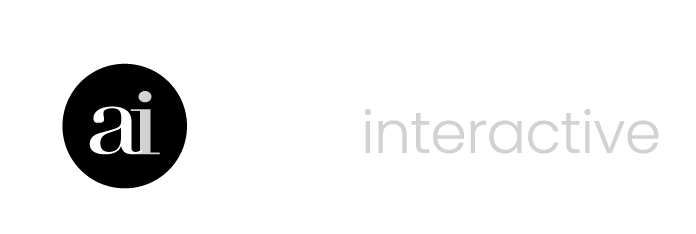Create report templates to use over and over again without having to create a report from scratch each time.
Let’s create a template about managing debt.
- Pay Down Debt or Invest (calculator)
- Loan Payment (calculator)
- Debt Consolidation (calculator)
- Debt Consolidation (infographic)
- High Ratio Mortgage (infographic)
- Construction Mortgage (infographic)
- Click Reports along the top row of buttons OR
- Click Start Now below the Reports icon.

NEXT
- Click Manage Templates.

NEXT
- Click New Template on the Report Templates screen.

NEXT
- Check the box next to From scratch

NEXT
- Type in a name for you template (Managing Debt)
NEXT
- Expand the Pay Down Debt or Invest calculator by clicking on the name.
- Check the box next to Base Scenario to add it to the template.
- Repeat Steps 1 and 2 for the Loan Payment, Debt Consolidation and High Ratio Mortgage Insurance calculators.

NEXT
- Scroll down until you see the EDUCATE section along the left menu to add the infographics.
- Check the boxes next to Debt Consolidation, High Ratio Mortgage and Construction Mortgage to add these infographics to the template.

NEXT
Scroll back up to the top of the FreshPlan window.
- Click Save to save your template.
- Grab the “handle” to move an item to change it’s order.
- Click the garbage can icon to remove the item from the template.

NEXT
- The new template you created appears in the Reports Templates screen.
- Click the close “X” box to close the Report Templates screen and return to the Reports screen.
NEXT
- Click New Report on the Reports screen.
NEXT
- Check the box next to Use my template
NEXT
- Click the arrow in the Select drop down
- Click on Managing Debt, the template that was just created.

NEXT
- Type in a name for the report (Managing Your Debt)
- Click Save
NEXT
The Reports window will appear after you click Save with the new report.
- Click Open to edit the report.
- Click View to preview the report.
- Click Print or PDF to generate a hard copy.
- Click Copy to make a copy of the report you can use to create another report.
- Click Delete to delete a report.