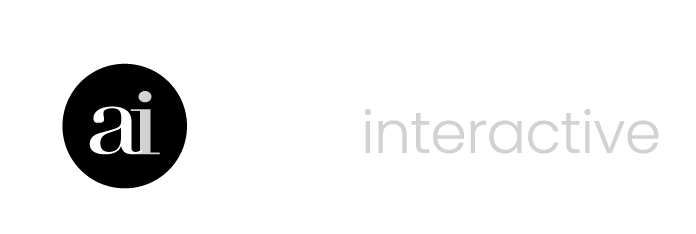Combine calculators and infographics in a single report that can be saved, printed or generated into a PDF.
Let’s create a simple report with these 2 calculators and 2 infographics:
- Pay Yourself First (calculator)
- Pay Down Debt or Invest (calculator)
- 10 Tips for Investment Success (infographic)
- Value of Advice (infographic)
- Click Reports along the top row of buttons OR
- Click Start Now below the Reports icon.
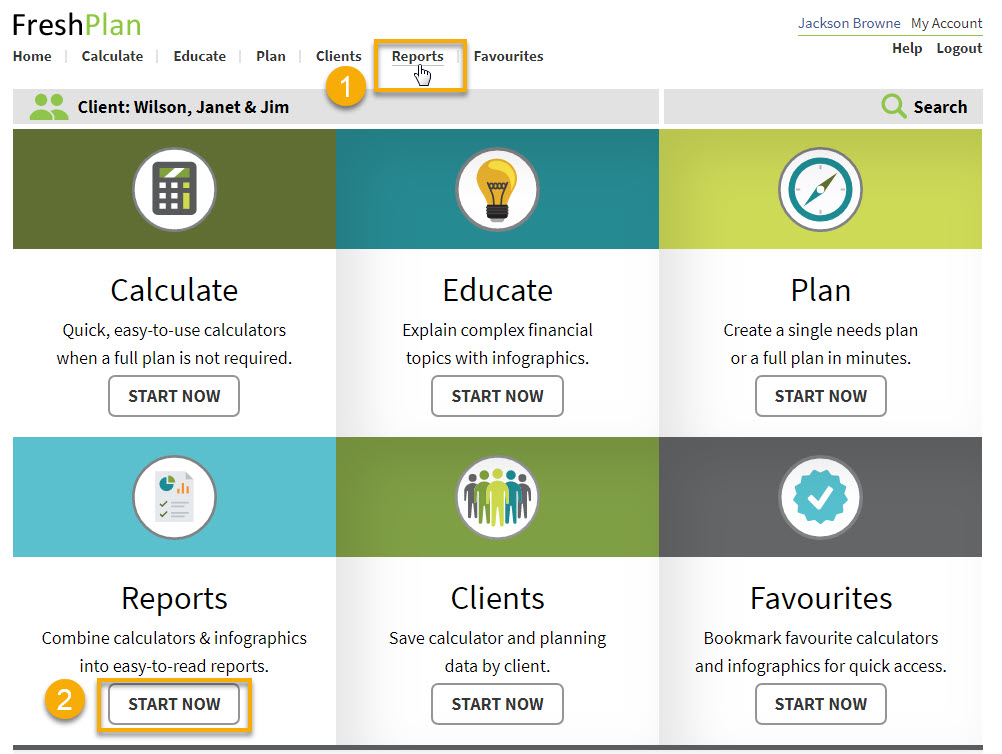
NEXT
- Click New Report.
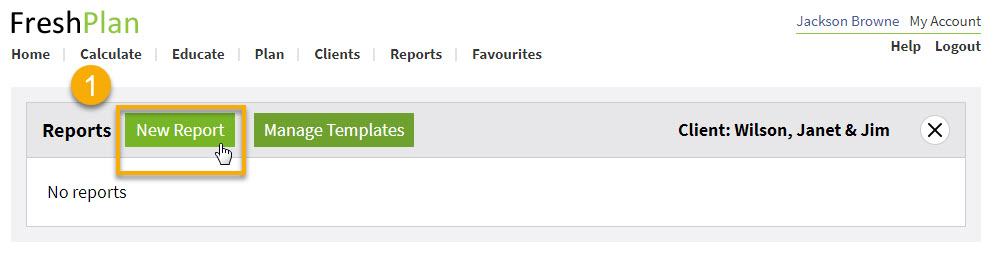
NEXT
- Type in a name for the report
- Click on the Pay Yourself First calculator name to reveal the checkboxes next to the scenario names.

NEXT
- Check the box next to Base Scenario for Pay Yourself First to add it to the report.
- Expand the Pay Down Debt or Invest calculator by clicking on the name and then check the box next to Base Scenario to add it.

NEXT
- Scroll down until you see the EDUCATE section along the left menu to add some infographics.
- Check the boxes next to 10 Tips for Investment Success and Value of Advice to add these infographics to your report.

NEXT
Scroll back up to the top of the FreshPlan window.
- Click Save to save your report.
- Grab the “handle” to move an item to change it’s order.
- Click the garbage can icon to remove the item from the report.

NEXT
The Reports window will appear after you click Save.
- Click Open to edit the report.
- Click View to preview the report.
- Click Print or PDF to generate a hard copy.
- Click Copy to make a copy of the report you can use to create another report.
- Click Delete to delete a report.