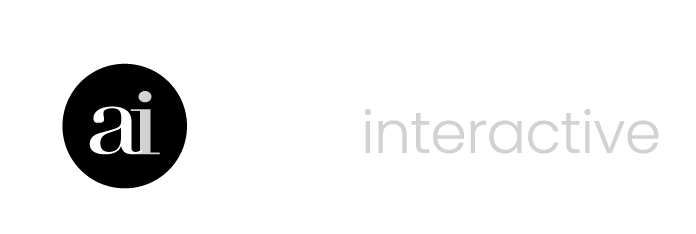Using Scenarios & Custom Notes
Create multiple “what if” scenarios for any calculator in FreshPlan.
Using the Pay Yourself First calculator as an example.
- Click Pay Yourself First under Financial Planning in the CALCULATE menu to open the calculator.

NEXT
- Click Scenario. We will create a new scenario that changes the Pay yourself percent 1 and Pay yourself percent 2 values.

NEXT
- Click Copy. This will create a copy of the existing Base Scenario that uses 10% and 5% for the Pay Yourself First values.

NEXT
- Click Edit to rename Base Scenario (Copy).

NEXT
- Type in the new name.
- Click Save.

NEXT
- Click Open to open the new scenario.

NEXT
- Change the Pay yourself percent 1 value to 12.50% and the Pay yourself percent 2 value to 7.50%.
- Click Save.

NEXT
- Click Scenario.

NEXT
- Click Notes in the new scenario to enter some descriptive text.

NEXT
- Type in the text.
- Click Update to save it.

NEXT
- Check the Scenario name and Notes boxes. This will display the scenario name and notes on the calculator.

NEXT
- The scenario name and notes appear on the calculator
.